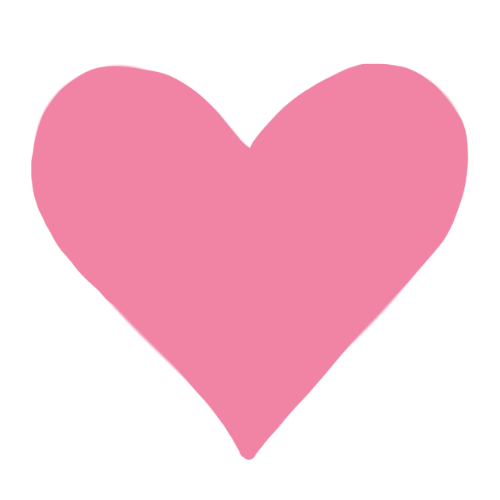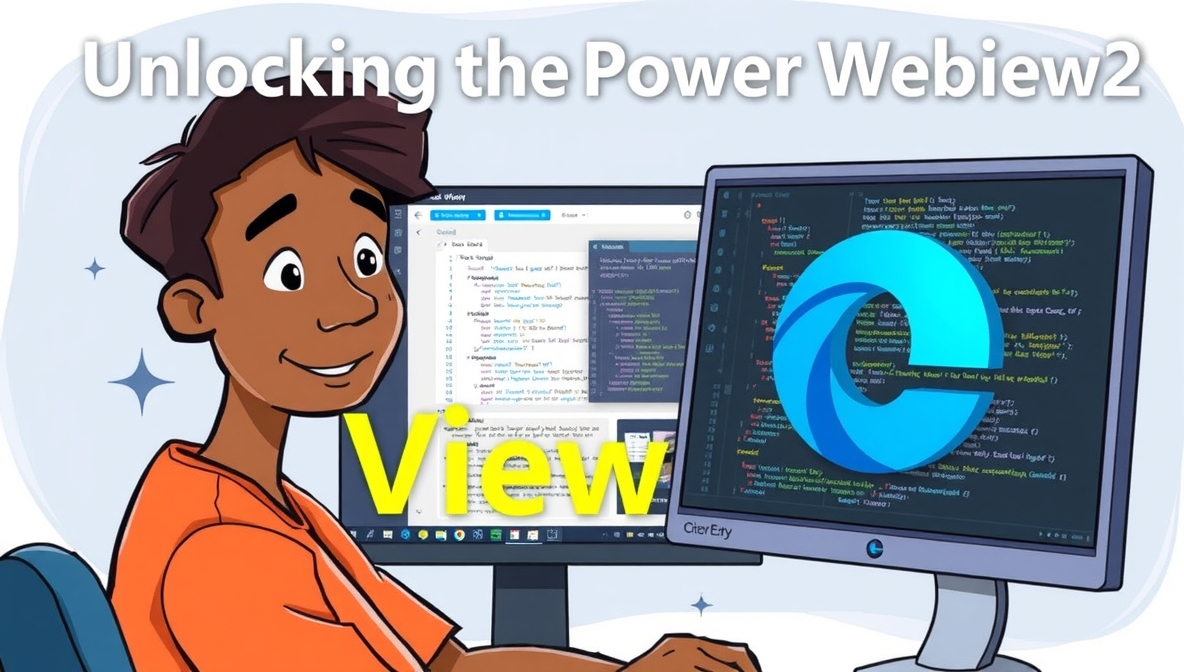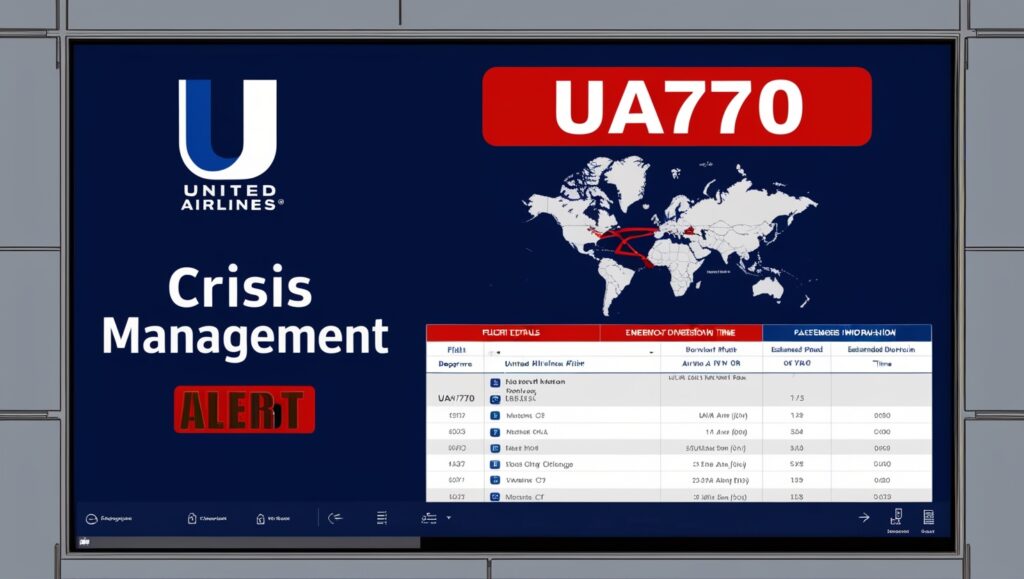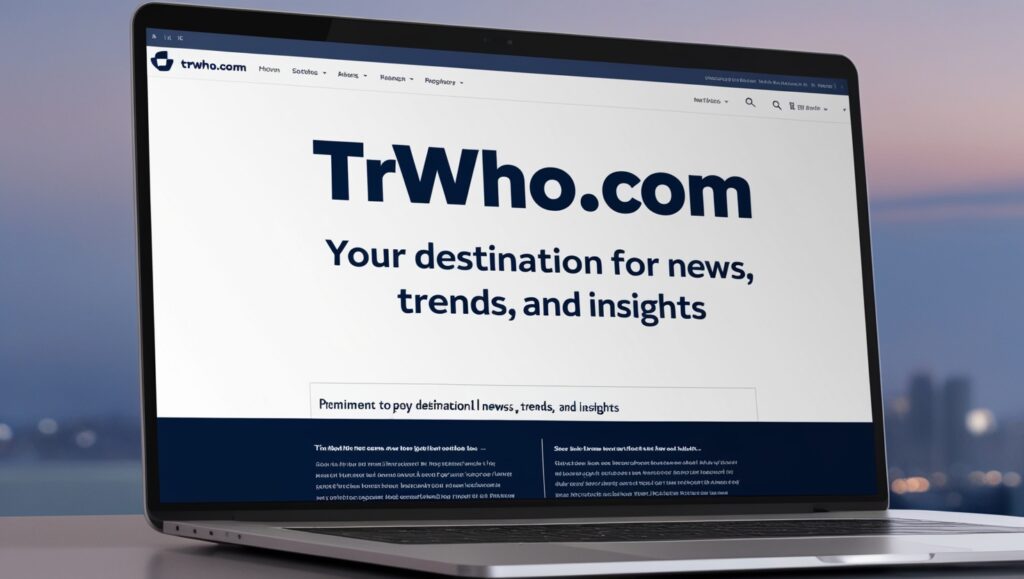Microsoft Edge WebView2 is a tool that allows developers to embed web content, like HTML, CSS, and JavaScript, into their native Windows applications. By using WebView2, you can display web pages within your desktop apps, providing a seamless experience for users. This integration combines the flexibility of web technologies with the performance of native applications.
To get started with Microsoft Edge WebView2, developers need to install the WebView2 runtime on their systems. This runtime is essential for running WebView2 applications and ensures that the embedded web content functions correctly. Once set up, developers can easily incorporate web pages into their applications, enhancing functionality and user engagement. Whether you’re building a new app or updating an existing one, WebView2 offers a straightforward way to integrate web technologies into your desktop applications.

What Is Microsoft Edge WebView2?
Microsoft Edge WebView2 is a control that developers can add to their Windows applications to show web content. Think of it as a mini-browser inside your app. Unlike older web controls, WebView2 uses the Microsoft Edge (Chromium) engine. This means your app can display modern web pages with high performance, security, and compatibility.
WebView2 is suitable for all types of apps, whether you are building enterprise tools, productivity software, or personal projects. It allows your app to combine the speed of native applications with the flexibility of web technologies. The result is a modern, feature-rich app that users enjoy.
How to Install Microsoft Edge WebView2
Before using WebView2, you need to install the WebView2 runtime on your system. The runtime ensures that the embedded web content works correctly and consistently across all Windows machines.
- Download the Runtime – Microsoft provides the WebView2 runtime for free on their official site. You can download it for your system architecture (x86, x64, or ARM).
- Install the Runtime – Run the installer and follow the instructions. The runtime will be available system-wide, allowing any app using WebView2 to function properly.
- Verify Installation – Developers can check the installed runtime version via system settings or command-line tools to ensure everything is set up correctly.
Installing the runtime is a one-time setup, and it allows all WebView2 apps to work without additional configuration.
Integrating WebView2 into Your Application
Once the runtime is installed, you can start adding WebView2 to your app. It works with popular programming languages like C#, C++, and .NET frameworks.
- Step 1: Add WebView2 Control – In Visual Studio, add the WebView2 control to your form or window. This creates a placeholder where web content will appear.
- Step 2: Load Web Pages – Use simple code to load any URL or local HTML file inside your app. This allows you to display content, forms, or interactive features.
- Step 3: Handle Events – WebView2 supports events like navigation, loading completion, and JavaScript execution. Developers can use these events to create interactive and responsive apps.
By following these steps, even beginners can create apps that feel modern and professional.
Benefits of Using Microsoft Edge WebView2
Using WebView2 comes with several advantages for both developers and users:
- Modern Web Engine – Powered by Chromium, it supports the latest web standards, ensuring your app looks and works like a modern website.
- Seamless User Experience – Users don’t need to open a separate browser; everything runs inside the app.
- Security – WebView2 inherits Edge’s security features, protecting your app from common web threats.
- Cross-Compatibility – Apps using WebView2 work across all supported Windows versions without needing extra modifications.
- Easy Updates – Since the runtime is separate, Microsoft can update the browser engine independently, keeping your app up-to-date.
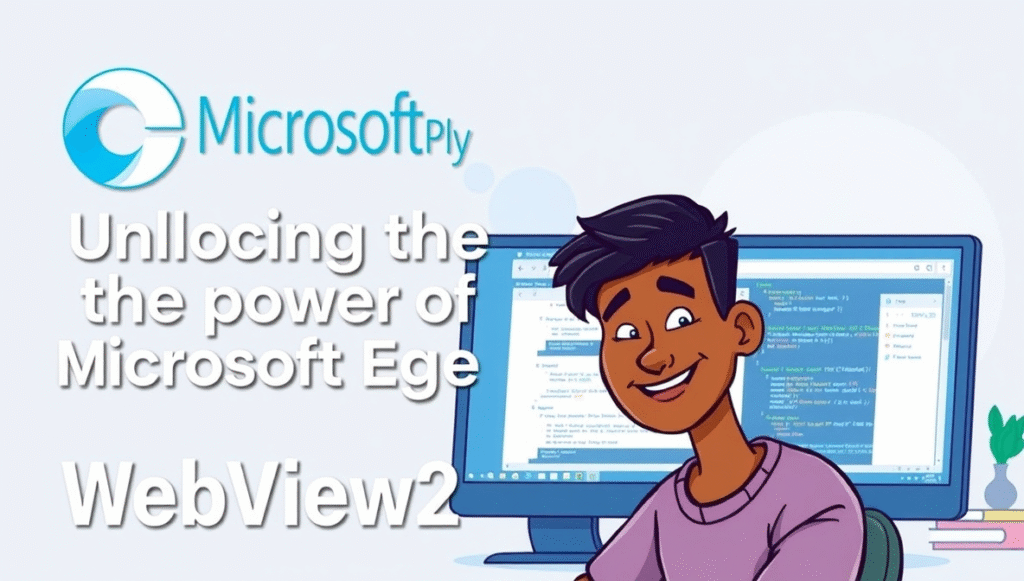
Common Challenges and How to Solve Them
While WebView2 is easy to use, developers may face some challenges:
- Version Compatibility – Some features require a minimum runtime version. Solution: Always check for updates and notify users if needed.
- Performance Issues – Loading heavy web pages may slow down apps. Solution: Optimize web content and use caching.
- Event Handling Complexity – Managing multiple events can get tricky. Solution: Use structured coding patterns and libraries that simplify event handling.
Understanding these challenges upfront helps developers avoid common pitfalls.
Advanced Features of WebView2
WebView2 is not just a simple web viewer; it has advanced features:
- JavaScript Interaction – Your app can send data to and receive data from web pages using JavaScript.
- Custom Schemes – Developers can define custom URL schemes for internal app navigation.
- Browser Contexts – Apps can create isolated browser sessions to manage cookies and storage separately.
- Printing and PDF Support – WebView2 can print web content or save it as a PDF.
These features make WebView2 powerful enough for enterprise applications and complex software projects.
Best Practices for Using WebView2
To make the most out of WebView2, follow these best practices:
- Always check for runtime installation before launching your app.
- Optimize web pages to reduce load times.
- Use event handlers carefully to avoid performance bottlenecks.
- Keep WebView2 runtime updated to ensure security and feature support.
- Test your app on multiple Windows versions for compatibility.
By following these tips, your WebView2 applications will perform smoothly and reliably.
Future of Microsoft Edge WebView2
WebView2 represents the future of desktop application development by bridging the gap between native apps and the web. As more developers adopt it, we can expect:
- Greater integration with cloud services
- Enhanced support for modern web technologies
- More tools and templates for faster app development
Investing time in learning WebView2 now can help developers stay ahead in modern Windows app development.
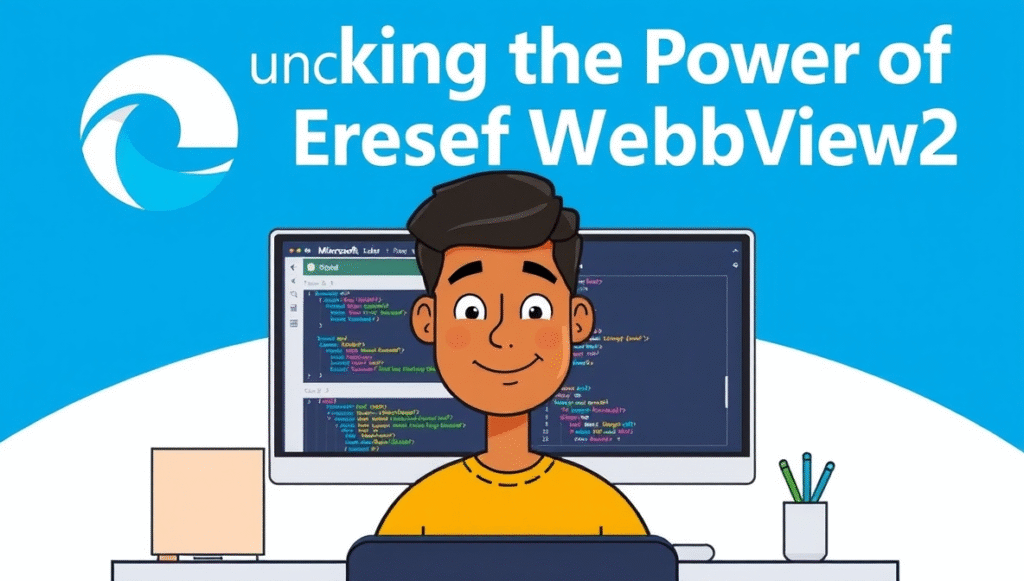
Conclusion
Microsoft Edge WebView2 is a game-changer for Windows developers. It makes it easy to combine web technologies with native applications, offering modern features, security, and a seamless user experience. By understanding installation, integration, benefits, challenges, and best practices, developers can create powerful, professional apps that meet today’s standards.
FAQs
Q1: Do I need Microsoft Edge installed to use WebView2?
A: No, WebView2 uses its own runtime, so Edge installation is not required.
Q2: Can WebView2 work with any Windows version?
A: WebView2 supports Windows 7 and later, but some features may require Windows 10 or higher.
Q3: Is WebView2 free to use?
A: Yes, Microsoft provides the WebView2 runtime and SDK for free.
Q4: Can I load local HTML files in WebView2?
A: Yes, WebView2 can display both local files and online URLs.
Q5: How often is the WebView2 runtime updated?
A: Microsoft updates the runtime regularly to add features, improve security, and enhance performance.